Configuring Logging#
This guide helps you understand and modify the configuration of Ray’s logging system.
Logging directory#
By default, Ray stores the log files in a /tmp/ray/session_*/logs directory. View the log files in logging directory below to understand how Ray organizes the log files within the logs folder.
Note
For Linux and macOS, Ray uses /tmp/ray as the default temp directory. To change the temp and the logging directory, specify it when you call ray start or ray.init().
A new Ray session creates a new folder to the temp directory. Ray symlinks the latest session folder to /tmp/ray/session_latest. Here is an example temp directory:
├── tmp/ray
│ ├── session_latest
│ │ ├── logs
│ │ ├── ...
│ ├── session_2023-05-14_21-19-58_128000_45083
│ │ ├── logs
│ │ ├── ...
│ ├── session_2023-05-15_21-54-19_361265_24281
│ ├── ...
Usually, Ray clears up the temp directories whenever the machines reboot. As a result, log files may get lost whenever your cluster or some of the nodes are stopped.
If you need to inspect logs after the clusters stop, you need to store and persist the logs. See the instructions for how to process and export logs for Log persistence and KubeRay Clusters.
Log files in logging directory#
Below are the log files in the logging directory. Broadly speaking, two types of log files exist: system log files and application log files.
Note that .out logs are from stdout/stderr and .err logs are from stderr. Ray doesn’t guarantee the backward compatibility of log directories.
Note
System logs may include information about your applications. For example, runtime_env_setup-[job_id].log may include information about your application’s environment and dependency.
Application logs#
job-driver-[submission_id].log: The stdout of a job submitted with the Ray Jobs API.worker-[worker_id]-[job_id]-[pid].[out|err]: Python or Java part of Ray drivers and workers. Ray streams all stdout and stderr from Tasks or Actors to these files. Note that job_id is the ID of the driver.
System/component logs#
dashboard.[log|out|err]: A log file of a Ray Dashboard..logfiles contain logs generated from the dashboard’s logger..outand.errfiles contain stdout and stderr printed from the dashboard respectively. They’re usually empty except when the dashboard crashes unexpectedly.dashboard_agent.[log|out|err]: Every Ray node has one dashboard agent..logfiles contain logs generated from the dashboard agent’s logger..outand.errfiles contain stdout and stderr printed from the dashboard agent respectively. They’re usually empty except when the dashboard agent crashes unexpectedly.dashboard_[module_name].[log|out|err]: The log files for the Ray Dashboard child processes, one per each module..logfiles contain logs generated from the module’s logger..outand.errfiles contain stdout and stderr printed from the module respectively. They’re usually empty except when the module crashes unexpectedly.gcs_server.[out|err]: The GCS server is a stateless server that manages Ray cluster metadata. It exists only in the head node.io-worker-[worker_id]-[pid].[out|err]: Ray creates IO workers to spill/restore objects to external storage by default from Ray 1.3+. This is a log file of IO workers.log_monitor.[log|out|err]: The log monitor is in charge of streaming logs to the driver..logfiles contain logs generated from the log monitor’s logger..outand.errfiles contain the stdout and stderr printed from the log monitor respectively. They’re usually empty except when the log monitor crashes unexpectedly.monitor.[log|out|err]: Log files of the Autoscaler..logfiles contain logs generated from the autoscaler’s logger..outand.errfiles contain stdout and stderr printed from the autoscaler respectively. They’re usually empty except when the autoscaler crashes unexpectedly.python-core-driver-[worker_id]_[pid].log: Ray drivers consist of C++ core and a Python or Java frontend. C++ code generates this log file.python-core-worker-[worker_id]_[pid].log: Ray workers consist of C++ core and a Python or Java frontend. C++ code generates this log file.raylet.[out|err]: A log file of raylets.runtime_env_agent.[log|out|err]: Every Ray node has one agent that manages Runtime Environment creation, deletion, and caching..logfiles contain logs generated from the runtime env agent’s logger..outand.errfiles contain stdout and stderr printed from the runtime env agent respectively. They’re usually empty except when the runtime env agent crashes unexpectedly. The logs of the actual installations forpip installlogs are in the followingruntime_env_setup-[job_id].logfile.runtime_env_setup-ray_client_server_[port].log: Logs from installing Runtime Environments for a job when connecting with Ray Client.runtime_env_setup-[job_id].log: Logs from installing runtime environments for a Task, Actor, or Job. This file is only present if you install a runtime environment.
Redirecting Worker logs to the Driver#
By default, Worker stdout and stderr for Tasks and Actors stream to the Ray Driver (the entrypoint script that calls ray.init). It helps users aggregate the logs for the distributed Ray application in a single place.
import ray
# Initiate a driver.
ray.init()
@ray.remote
def task():
print("task")
ray.get(task.remote())
@ray.remote
class Actor:
def ready(self):
print("actor")
actor = Actor.remote()
ray.get(actor.ready.remote())
Ray prints all stdout emitted from the print method to the driver with a (Task or Actor repr, process ID, IP address) prefix.
(pid=45601) task
(Actor pid=480956) actor
Customizing prefixes for Actor logs#
It’s often useful to distinguish between log messages from different Actors. For example, if you have a large number of worker Actors, you may want to easily see the index of the Actor that logged a particular message. Define the __repr__ <https://docs.python.org/3/library/functions.html#repr>__ method for the Actor class to replace the Actor name with the Actor repr. For example:
import ray
@ray.remote
class MyActor:
def __init__(self, index):
self.index = index
def foo(self):
print("hello there")
def __repr__(self):
return f"MyActor(index={self.index})"
a = MyActor.remote(1)
b = MyActor.remote(2)
ray.get(a.foo.remote())
ray.get(b.foo.remote())
The resulting output follows:
(MyActor(index=2) pid=482120) hello there
(MyActor(index=1) pid=482119) hello there
Coloring Actor log prefixes#
By default, Ray prints Actor log prefixes in light blue.
Turn color logging off by setting the environment variable RAY_COLOR_PREFIX=0
for example, when outputting logs to a file or other location that doesn’t support ANSI codes. Or activate multi-color prefixes by setting the environment variable
RAY_COLOR_PREFIX=1; this indexes into an array of colors modulo the PID of each process.
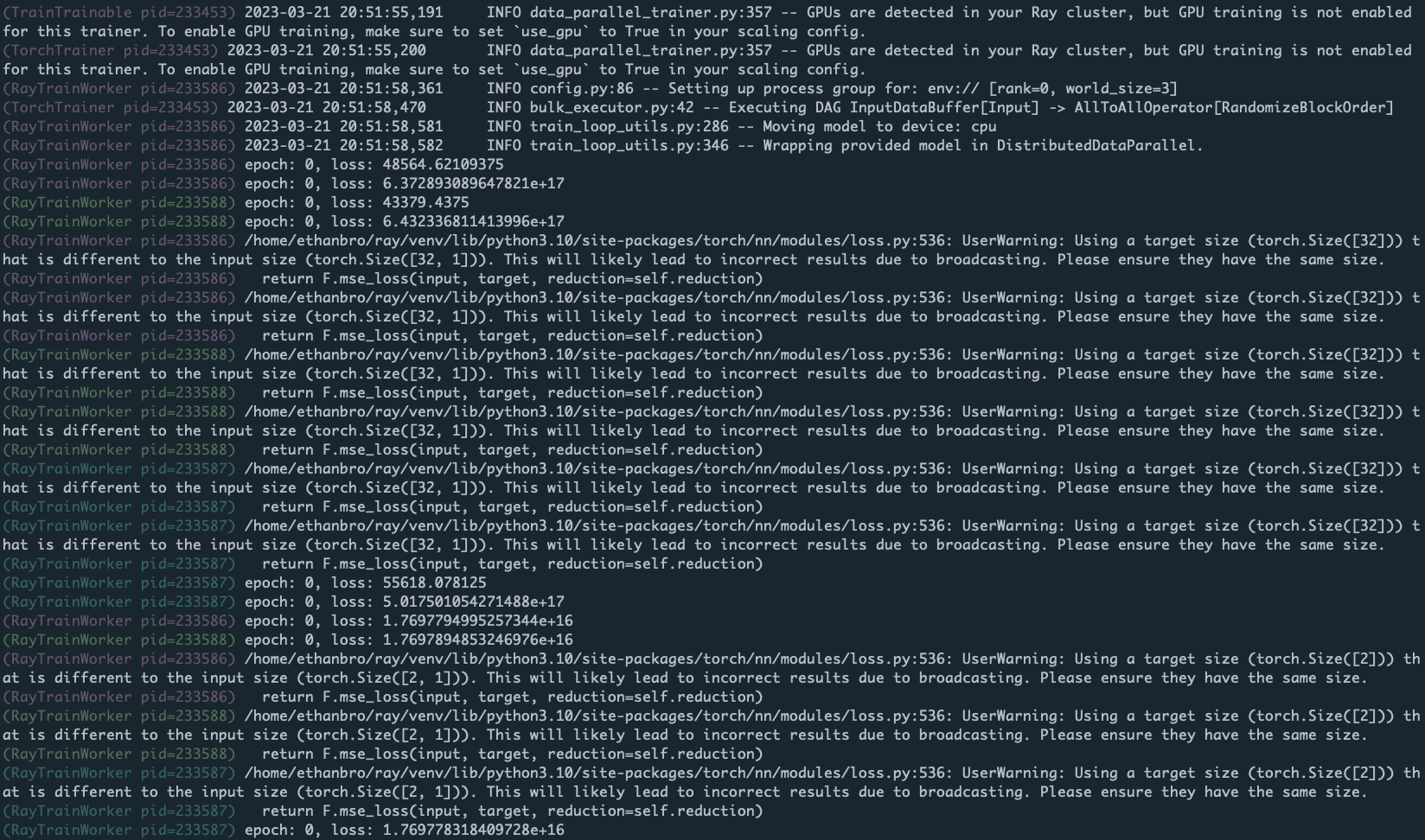
Disable logging to the driver#
In large scale runs, you may not want to route all worker logs to the driver. Disable this feature by setting log_to_driver=False in ray.init:
import ray
# Task and Actor logs are not copied to the driver stdout.
ray.init(log_to_driver=False)
Log deduplication#
By default, Ray deduplicates logs that appear redundantly across multiple processes. The first instance of each log message is always immediately printed. However, Ray buffers subsequent log messages of the same pattern for up to five seconds and prints them in batch. Note that Ray also ignores words with numeric components. For example, for the following code snippet:
import ray
import random
@ray.remote
def task():
print("Hello there, I am a task", random.random())
ray.get([task.remote() for _ in range(100)])
The output is as follows:
2023-03-27 15:08:34,195 INFO worker.py:1603 -- Started a local Ray instance. View the dashboard at http://127.0.0.1:8265
(task pid=534172) Hello there, I am a task 0.20583517821231412
(task pid=534174) Hello there, I am a task 0.17536720316370757 [repeated 99x across cluster] (Ray deduplicates logs by default. Set RAY_DEDUP_LOGS=0 to disable log deduplication)
This feature is useful when importing libraries such as tensorflow or numpy, which may emit many verbose warning messages when you import them.
Configure the following environment variables on the driver process before importing Ray to customize log deduplication:
Set
RAY_DEDUP_LOGS=0to turn off this feature entirely.Set
RAY_DEDUP_LOGS_AGG_WINDOW_S=<int>to change the aggregation window.Set
RAY_DEDUP_LOGS_ALLOW_REGEX=<string>to specify log messages to never deduplicate.Example:
import os os.environ["RAY_DEDUP_LOGS_ALLOW_REGEX"] = "ABC" import ray @ray.remote def f(): print("ABC") print("DEF") ray.init() ray.get([f.remote() for _ in range(5)]) # 2024-10-10 17:54:19,095 INFO worker.py:1614 -- Connecting to existing Ray cluster at address: 172.31.13.10:6379... # 2024-10-10 17:54:19,102 INFO worker.py:1790 -- Connected to Ray cluster. View the dashboard at 127.0.0.1:8265 # (f pid=1574323) ABC # (f pid=1574323) DEF # (f pid=1574321) ABC # (f pid=1574318) ABC # (f pid=1574320) ABC # (f pid=1574322) ABC # (f pid=1574322) DEF [repeated 4x across cluster] (Ray deduplicates logs by default. Set RAY_DEDUP_LOGS=0 to disable log deduplication, or see https://docs.ray.io/en/master/ray-observability/user-guides/configure-logging.html#log-deduplication for more options.)
Set
RAY_DEDUP_LOGS_SKIP_REGEX=<string>to specify log messages to skip printing.Example:
import os os.environ["RAY_DEDUP_LOGS_SKIP_REGEX"] = "ABC" import ray @ray.remote def f(): print("ABC") print("DEF") ray.init() ray.get([f.remote() for _ in range(5)]) # 2024-10-10 17:55:05,308 INFO worker.py:1614 -- Connecting to existing Ray cluster at address: 172.31.13.10:6379... # 2024-10-10 17:55:05,314 INFO worker.py:1790 -- Connected to Ray cluster. View the dashboard at 127.0.0.1:8265 # (f pid=1574317) DEF # (f pid=1575229) DEF [repeated 4x across cluster] (Ray deduplicates logs by default. Set RAY_DEDUP_LOGS=0 to disable log deduplication, or see https://docs.ray.io/en/master/ray-observability/user-guides/configure-logging.html#log-deduplication for more options.)
Distributed progress bars with tqdm#
When using tqdm in Ray remote Tasks or Actors, you may notice that the progress bar output is corrupted. To avoid this problem, use the Ray distributed tqdm implementation at ray.experimental.tqdm_ray:
import time
import ray
# Instead of "from tqdm import tqdm", use:
from ray.experimental.tqdm_ray import tqdm
@ray.remote
def f(name):
for x in tqdm(range(100), desc=name):
time.sleep(0.1)
ray.get([f.remote("task 1"), f.remote("task 2")])
This tqdm implementation works as follows:
The
tqdm_raymodule translates tqdm calls into special JSON log messages written to the worker stdout.The Ray log monitor routes these log messages to a tqdm singleton, instead of copying them directly to the driver stdout.
The tqdm singleton determines the positions of progress bars from various Ray Tasks or Actors, ensuring they don’t collide or conflict with each other.
Limitations:
Ray only supports a subset of tqdm features. Refer to the ray_tqdm implementation for more details.
Performance may be poor if there are more than a couple thousand updates per second because Ray doesn’t batch updates.
By default, the built-in print is also patched to use ray.experimental.tqdm_ray.safe_print when you use tqdm_ray.
This avoids progress bar corruption on driver print statements. To turn off this, set RAY_TQDM_PATCH_PRINT=0.
Using Ray’s logger#
When Ray executes import ray, Ray initializes Ray’s logger, generating a default configuration given in python/ray/_private/log.py. The default logging level is logging.INFO.
All Ray loggers are automatically configured in ray._private.ray_logging. To modify the Ray logger:
import logging
logger = logging.getLogger("ray")
logger.setLevel(logging.WARNING) # Modify the Ray logging config
Similarly, to modify the logging configuration for Ray libraries, specify the appropriate logger name:
import logging
# First, get the handle for the logger you want to modify
ray_data_logger = logging.getLogger("ray.data")
ray_tune_logger = logging.getLogger("ray.tune")
ray_rllib_logger = logging.getLogger("ray.rllib")
ray_train_logger = logging.getLogger("ray.train")
ray_serve_logger = logging.getLogger("ray.serve")
# Modify the ray.data logging level
ray_data_logger.setLevel(logging.WARNING)
# Other loggers can be modified similarly.
# Here's how to add an additional file handler for Ray Tune:
ray_tune_logger.addHandler(logging.FileHandler("extra_ray_tune_log.log"))
Using Ray logger for application logs#
A Ray app includes both driver and worker processes. For Python apps, use Python loggers to format your logs. As a result, you need to set up Python loggers for both driver and worker processes.
Caution
This is an experimental feature. It doesn’t support Ray Client yet.
Set up the Python logger for driver and worker processes separately:
Set up the logger for the driver process after importing
ray.Use
worker_process_setup_hookto configure the Python logger for all worker processes.
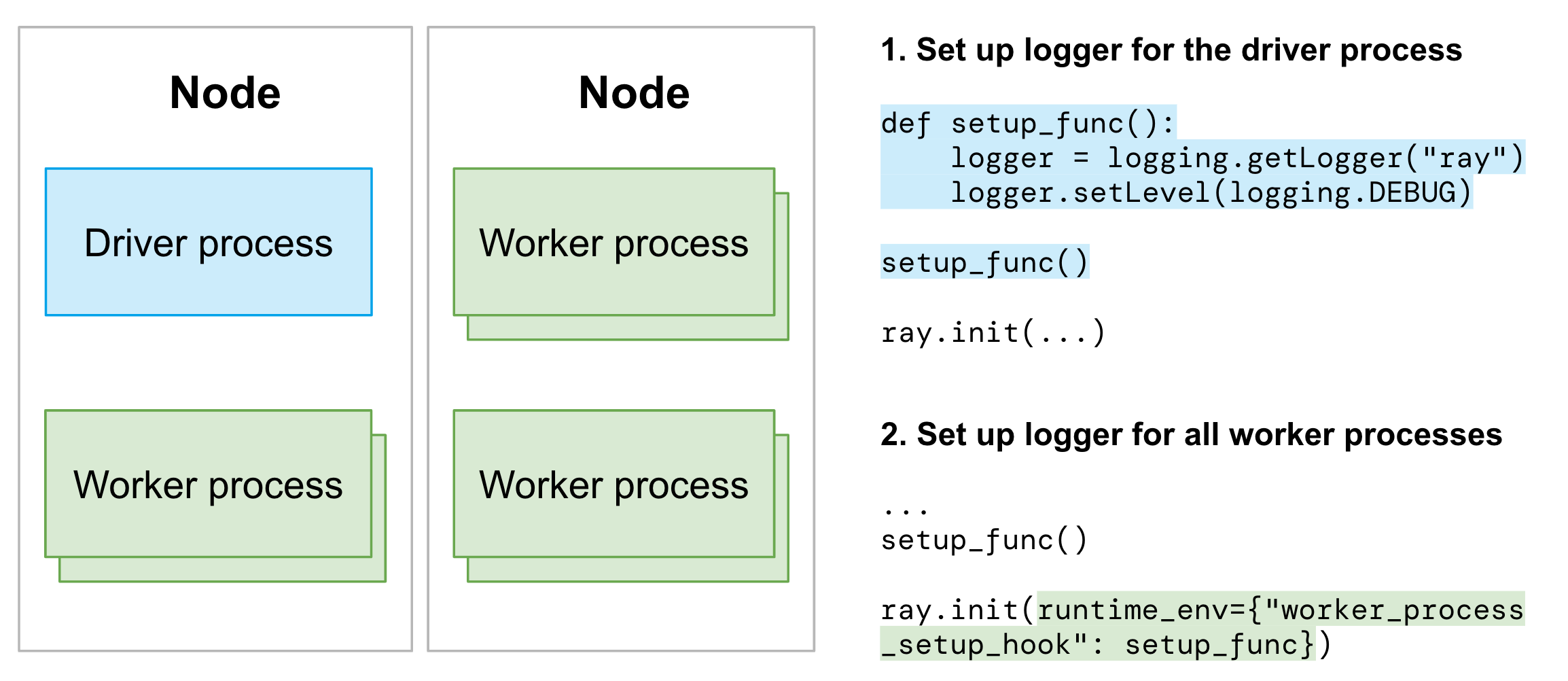
If you want to control the logger for particular actors or tasks, view the following customizing logger for individual worker process.
If you are using any of the Ray libraries, follow the instructions provided in the documentation for the library.
Customizing worker process loggers#
Ray executes Tasks and Actors remotely in Ray’s worker processes. To provide your own logging configuration for the worker processes, customize the worker loggers with the instructions below:
Customize the logger configuration when you define the Tasks or Actors.
import ray
import logging
# Initiate a driver.
ray.init()
@ray.remote
class Actor:
def __init__(self):
# Basic config automatically configures logs to
# stream to stdout and stderr.
# Set the severity to INFO so that info logs are printed to stdout.
logging.basicConfig(level=logging.INFO)
def log(self, msg):
logger = logging.getLogger(__name__)
logger.info(msg)
actor = Actor.remote()
ray.get(actor.log.remote("A log message for an actor."))
@ray.remote
def f(msg):
logging.basicConfig(level=logging.INFO)
logger = logging.getLogger(__name__)
logger.info(msg)
ray.get(f.remote("A log message for a task."))
(Actor pid=179641) INFO:__main__:A log message for an actor.
(f pid=177572) INFO:__main__:A log message for a task.
Caution
This is an experimental feature. The semantic of the API is subject to change. It doesn’t support Ray Client yet.
Use worker_process_setup_hook to apply the new logging configuration to all worker processes within a job.
# driver.py
def logging_setup_func():
logger = logging.getLogger("ray")
logger.setLevel(logging.DEBUG)
warnings.simplefilter("always")
ray.init(runtime_env={"worker_process_setup_hook": logging_setup_func})
logging_setup_func()
If you use any of the Ray libraries, follow the instructions provided in the documentation for the library.
Structured logging#
Implement structured logging to enable downstream users and applications to consume the logs efficiently.
Application logs#
Ray enables users to configure the Python logging library to output logs in a structured format. This setup standardizes log entries, making them easier to handle.
Configure structured logging for Ray Core#
Ray libraries
If you are using any of the Ray libraries, follow the instructions provided in the documentation for the library.
The following methods are ways to configure Ray Core’s structure logging format:
Method 1: Configure structured logging with ray.init#
ray.init(
log_to_driver=False,
logging_config=ray.LoggingConfig(encoding="JSON", log_level="INFO")
)
You can configure the following parameters:
encoding: The encoding format for the logs. The default isTEXTfor plain text logs. The other option isJSONfor structured logs. In bothTEXTandJSONencoding formats, the logs include Ray-specific fields such asjob_id,worker_id,node_id,actor_id,actor_name,task_id,task_nameandtask_function_name, if available.log_level: The log level for the driver process. The default isINFO. Available log levels are defined in the Python logging library.additional_log_standard_attrs: Since Ray version 2.43. A list of additional standard Python logger attributes to include in the log record. The default is an empty list. The list of already included standard attributes are:asctime,levelname,message,filename,lineno,exc_text. The list of all valid attributes are specified in the Python logging library.
When you set up logging_config in ray.init, it configures the root loggers for the driver process, Ray actors, and Ray tasks.
note
The log_to_driver parameter is set to False to disable logging to the driver
process as the redirected logs to the driver will include prefixes that made the logs
not JSON parsable.
Method 2: Configure structured logging with an environment variable#
You can set the RAY_LOGGING_CONFIG_ENCODING environment variable to TEXT or JSON to set the encoding format for the logs.
Note that you need to set the environment variables before import ray.
import os
os.environ["RAY_LOGGING_CONFIG_ENCODING"] = "JSON"
import ray
import logging
ray.init(log_to_driver=False)
# Use the root logger to print log messages.
Example#
The following example configures the LoggingConfig to output logs in a structured JSON format and sets the log level to INFO.
It then logs messages with the root loggers in the driver process, Ray tasks, and Ray actors.
The logs include Ray-specific fields such as job_id, worker_id, node_id, actor_id, actor_name, task_id, task_name and task_function_name when applicable.
import ray
import logging
ray.init(
logging_config=ray.LoggingConfig(encoding="JSON", log_level="INFO", additional_log_standard_attrs=['name'])
)
def init_logger():
"""Get the root logger"""
return logging.getLogger()
logger = logging.getLogger()
logger.info("Driver process")
@ray.remote
def f():
logger = init_logger()
logger.info("A Ray task")
@ray.remote
class actor:
def print_message(self):
logger = init_logger()
logger.info("A Ray actor")
task_obj_ref = f.remote()
ray.get(task_obj_ref)
actor_instance = actor.remote()
ray.get(actor_instance.print_message.remote())
"""
{"asctime": "2025-02-25 22:06:00,967", "levelname": "INFO", "message": "Driver process", "filename": "test-log-config-doc.py", "lineno": 13, "name": "root", "job_id": "01000000", "worker_id": "01000000ffffffffffffffffffffffffffffffffffffffffffffffff", "node_id": "543c939946ec1321c9c1a10899bfb72f59aa6eab7655719f2611da04", "timestamp_ns": 1740549960968002000}
{"asctime": "2025-02-25 22:06:00,974", "levelname": "INFO", "message": "A Ray task", "filename": "test-log-config-doc.py", "lineno": 18, "name": "root", "job_id": "01000000", "worker_id": "162f2bd846e84685b4c07eb75f2c1881b9df1cdbf58ffbbcccbf2c82", "node_id": "543c939946ec1321c9c1a10899bfb72f59aa6eab7655719f2611da04", "task_id": "c8ef45ccd0112571ffffffffffffffffffffffff01000000", "task_name": "f", "task_func_name": "test-log-config-doc.f", "timestamp_ns": 1740549960974027000}
{"asctime": "2025-02-25 22:06:01,314", "levelname": "INFO", "message": "A Ray actor", "filename": "test-log-config-doc.py", "lineno": 24, "name": "root", "job_id": "01000000", "worker_id": "b7fd965bb12b1046ddfa3d73ead5ed54eb7678d97e743d98dfab852b", "node_id": "543c939946ec1321c9c1a10899bfb72f59aa6eab7655719f2611da04", "actor_id": "43b5d1828ad0a003ca6ebcfc01000000", "task_id": "c2668a65bda616c143b5d1828ad0a003ca6ebcfc01000000", "task_name": "actor.print_message", "task_func_name": "test-log-config-doc.actor.print_message", "actor_name": "", "timestamp_ns": 1740549961314391000}
"""
Add metadata to structured logs#
Add extra fields to the log entries by using the extra parameter in the logger.info method.
import ray
import logging
ray.init(
log_to_driver=False,
logging_config=ray.LoggingConfig(encoding="JSON", log_level="INFO")
)
logger = logging.getLogger()
logger.info("Driver process with extra fields", extra={"username": "anyscale"})
# The log entry includes the extra field "username" with the value "anyscale".
# {"asctime": "2024-07-17 21:57:50,891", "levelname": "INFO", "message": "Driver process with extra fields", "filename": "test.py", "lineno": 9, "username": "anyscale", "job_id": "04000000", "worker_id": "04000000ffffffffffffffffffffffffffffffffffffffffffffffff", "node_id": "76cdbaa32b3938587dcfa278201b8cef2d20377c80ec2e92430737ae"}
If needed, you can fetch the metadata of Jobs, Tasks, or Actors with Ray’s ray.runtime_context.get_runtime_context API.
Get the job ID.
import ray
# Initiate a driver.
ray.init()
job_id = ray.get_runtime_context().get_job_id
Note
The job submission ID is not supported yet. This GitHub issue tracks the work to support it.
Get the actor ID.
import ray
# Initiate a driver.
ray.init()
@ray.remote
class actor():
actor_id = ray.get_runtime_context().get_actor_id
Get the task ID.
import ray
# Initiate a driver.
ray.init()
@ray.remote
def task():
task_id = ray.get_runtime_context().get_task_id
Get the node ID.
import ray
# Initiate a driver.
ray.init()
# Get the ID of the node where the driver process is running
driver_process_node_id = ray.get_runtime_context().get_node_id
@ray.remote
def task():
# Get the ID of the node where the worker process is running
worker_process_node_id = ray.get_runtime_context().get_node_id
Tip
If you need node IP, use ray.nodes API to fetch all nodes and map the node ID to the corresponding IP.
System logs#
Ray structures most system or component logs by default.
Logging format for Python logs
%(asctime)s\t%(levelname)s %(filename)s:%(lineno)s -- %(message)s
Example:
2023-06-01 09:15:34,601 INFO job_manager.py:408 -- Submitting job with RAY_ADDRESS = 10.0.24.73:6379
Logging format for c++ logs
[year-month-day, time, pid, thread_id] (component) [file]:[line] [message]
Example:
[2023-06-01 08:47:47,457 I 31009 225171] (gcs_server) gcs_node_manager.cc:42: Registering node info, node id = 8cc65840f0a332f4f2d59c9814416db9c36f04ac1a29ac816ad8ca1e, address = 127.0.0.1, node name = 127.0.0.1
Note
Some system component logs aren’t structured as suggested preceding as of 2.5. The migration of system logs to structured logs is ongoing.
Log rotation#
Ray supports log rotation of log files. Note that not all components support log rotation. (Raylet, Python, and Java worker logs don’t rotate).
By default, logs rotate when they reach 512 MB (maxBytes), and have a maximum of five backup files (backupCount). Ray appends indexes to all backup files - for example, raylet.out.1.
To change the log rotation configuration, specify environment variables. For example,
RAY_ROTATION_MAX_BYTES=1024; ray start --head # Start a ray instance with maxBytes 1KB.
RAY_ROTATION_BACKUP_COUNT=1; ray start --head # Start a ray instance with backupCount 1.
The max size of a log file, including its backup, is RAY_ROTATION_MAX_BYTES * RAY_ROTATION_BACKUP_COUNT + RAY_ROTATION_MAX_BYTES
Log persistence#
To process and export logs to external storage or management systems, see log persistence on Kubernetes and log persistence on VMs for more details.