Deploy Ray Serve Applications#
Prerequisites#
This guide mainly focuses on the behavior of KubeRay v1.4.0 and Ray 2.46.0.
What’s a RayService?#
A RayService manages two components:
RayCluster: Manages resources in a Kubernetes cluster.
Ray Serve Applications: Manages users’ applications.
What does the RayService provide?#
Kubernetes-native support for Ray clusters and Ray Serve applications: After using a Kubernetes configuration to define a Ray cluster and its Ray Serve applications, you can use
kubectlto create the cluster and its applications.In-place updates for Ray Serve applications: Users can update the Ray Serve configuration in the RayService CR configuration and use
kubectl applyto update the applications. See Step 7 for more details.Zero downtime upgrades for Ray clusters: Users can update the Ray cluster configuration in the RayService CR configuration and use
kubectl applyto update the cluster. RayService temporarily creates a pending cluster and waits for it to be ready, then switches traffic to the new cluster and terminates the old one. See Step 8 for more details.High-availabilable services: See RayService high availability for more details.
Example: Serve two simple Ray Serve applications using RayService#
Step 1: Create a Kubernetes cluster with Kind#
kind create cluster --image=kindest/node:v1.26.0
Step 2: Install the KubeRay operator#
Follow this document to install the latest stable KubeRay operator using Helm repository.
Step 3: Install a RayService#
curl -O https://raw.githubusercontent.com/ray-project/kuberay/v1.5.1/ray-operator/config/samples/ray-service.sample.yaml
kubectl apply -f ray-service.sample.yaml
Look at the Ray Serve configuration serveConfigV2 embedded in the RayService YAML. Notice two high-level applications: a fruit stand application and a calculator application. Take note of some details about the fruit stand application:
import_path: The path to import the Serve application. Forfruit_app, fruit.py defines the application in thedeployment_graphvariable.route_prefix: See Ray Serve API for more details.working_dir: The working directory points to the test_dag repository, which RayService downloads at runtime and uses to start your application. See Runtime Environments. for more details.deployments: See Ray Serve Documentation.
serveConfigV2: |
applications:
- name: fruit_app
import_path: fruit.deployment_graph
route_prefix: /fruit
runtime_env:
working_dir: "https://github.com/ray-project/test_dag/archive/....zip"
deployments: ...
- name: math_app
import_path: conditional_dag.serve_dag
route_prefix: /calc
runtime_env:
working_dir: "https://github.com/ray-project/test_dag/archive/....zip"
deployments: ...
Step 4: Verify the Kubernetes cluster status#
# Step 4.1: List all RayService custom resources in the `default` namespace.
kubectl get rayservice
# [Example output]
# NAME SERVICE STATUS NUM SERVE ENDPOINTS
# rayservice-sample Running 1
# Step 4.2: List all RayCluster custom resources in the `default` namespace.
kubectl get raycluster
# [Example output]
# NAME DESIRED WORKERS AVAILABLE WORKERS CPUS MEMORY GPUS STATUS AGE
# rayservice-sample-raycluster-fj2gp 1 1 2500m 4Gi 0 ready 75s
# Step 4.3: List all Ray Pods in the `default` namespace.
kubectl get pods -l=ray.io/is-ray-node=yes
# [Example output]
# NAME READY STATUS RESTARTS AGE
# rayservice-sample-raycluster-fj2gp-head-6wwqp 1/1 Running 0 93s
# rayservice-sample-raycluster-fj2gp-small-group-worker-hxrxc 1/1 Running 0 93s
# Step 4.4: Check whether the RayService is ready to serve requests.
kubectl describe rayservices.ray.io rayservice-sample
# [Example output]
# Conditions:
# Last Transition Time: 2025-02-13T18:28:51Z
# Message: Number of serve endpoints is greater than 0
# Observed Generation: 1
# Reason: NonZeroServeEndpoints
# Status: True <--- RayService is ready to serve requests
# Type: Ready
# Step 4.5: List services in the `default` namespace.
kubectl get services
# NAME TYPE CLUSTER-IP EXTERNAL-IP PORT(S) AGE
# ...
# rayservice-sample-head-svc ClusterIP 10.96.34.90 <none> 10001/TCP,8265/TCP,52365/TCP,6379/TCP,8080/TCP,8000/TCP 4m58s
# rayservice-sample-raycluster-6mj28-head-svc ClusterIP 10.96.171.184 <none> 10001/TCP,8265/TCP,52365/TCP,6379/TCP,8080/TCP,8000/TCP 6m21s
# rayservice-sample-serve-svc ClusterIP 10.96.161.84 <none> 8000/TCP 4m58s
KubeRay creates a RayCluster based on spec.rayClusterConfig defined in the RayService YAML for a RayService custom resource.
Next, once the head Pod is running and ready, KubeRay submits a request to the head’s dashboard port to create the Ray Serve applications defined in spec.serveConfigV2.
Users can access the head Pod through both RayService’s head service rayservice-sample-head-svc and RayCluster’s head service rayservice-sample-raycluster-xxxxx-head-svc.
However, during a zero downtime upgrade, KubeRay creates a new RayCluster and a new head service rayservice-sample-raycluster-yyyyy-head-svc for the new RayCluster.
If you don’t use rayservice-sample-head-svc, you need to update the ingress configuration to point to the new head service.
However, if you use rayservice-sample-head-svc, KubeRay automatically updates the selector to point to the new head Pod, eliminating the need to update the ingress configuration.
Note: Default ports and their definitions.
Port |
Definition |
|---|---|
6379 |
Ray GCS |
8265 |
Ray Dashboard |
10001 |
Ray Client |
8000 |
Ray Serve |
Step 5: Verify the status of the Serve applications#
# Step 5.1: Check the status of the RayService.
kubectl describe rayservices rayservice-sample
# [Example output: Ray Serve application statuses]
# Status:
# Active Service Status:
# Application Statuses:
# fruit_app:
# Serve Deployment Statuses:
# Fruit Market:
# Status: HEALTHY
# ...
# Status: RUNNING
# math_app:
# Serve Deployment Statuses:
# Adder:
# Status: HEALTHY
# ...
# Status: RUNNING
# [Example output: RayService conditions]
# Conditions:
# Last Transition Time: 2025-02-13T18:28:51Z
# Message: Number of serve endpoints is greater than 0
# Observed Generation: 1
# Reason: NonZeroServeEndpoints
# Status: True
# Type: Ready
# Last Transition Time: 2025-02-13T18:28:00Z
# Message: Active Ray cluster exists and no pending Ray cluster
# Observed Generation: 1
# Reason: NoPendingCluster
# Status: False
# Type: UpgradeInProgress
# Step 5.2: Check the Serve applications in the Ray dashboard.
# (1) Forward the dashboard port to localhost.
# (2) Check the Serve page in the Ray dashboard at http://localhost:8265/#/serve.
kubectl port-forward svc/rayservice-sample-head-svc 8265:8265
See rayservice-troubleshooting.md for more details on RayService observability. Below is a screenshot example of the Serve page in the Ray dashboard.
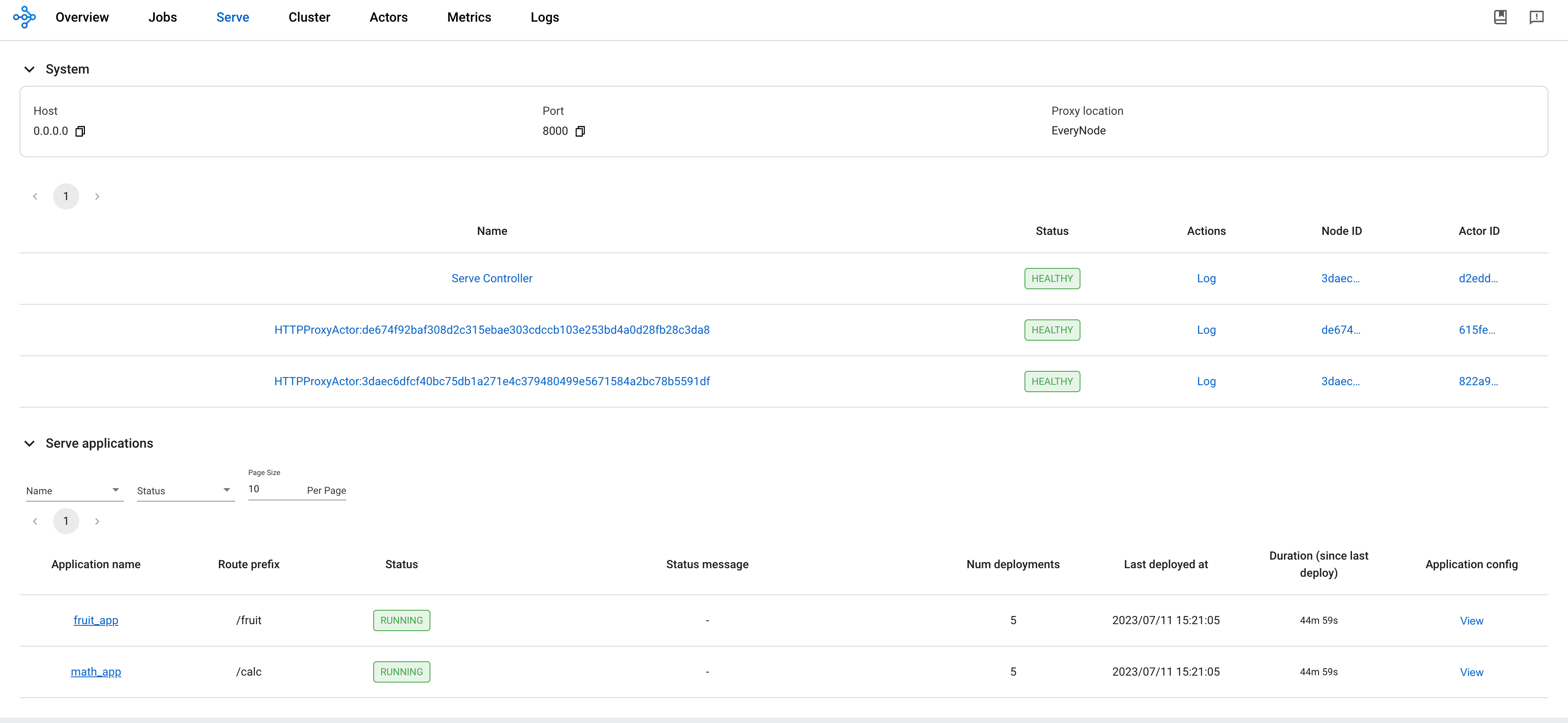
Step 6: Send requests to the Serve applications by the Kubernetes serve service#
# Step 6.1: Run a curl Pod.
# If you already have a curl Pod, you can use `kubectl exec -it <curl-pod> -- sh` to access the Pod.
kubectl run curl --image=radial/busyboxplus:curl -i --tty
# Step 6.2: Send a request to the fruit stand app.
curl -X POST -H 'Content-Type: application/json' rayservice-sample-serve-svc:8000/fruit/ -d '["MANGO", 2]'
# [Expected output]: 6
# Step 6.3: Send a request to the calculator app.
curl -X POST -H 'Content-Type: application/json' rayservice-sample-serve-svc:8000/calc/ -d '["MUL", 3]'
# [Expected output]: "15 pizzas please!"
rayservice-sample-serve-svcdoes traffic routing among all the workers which have Ray Serve replicas.
Step 7: In-place update for Ray Serve applications#
You can update the configurations for the applications by modifying serveConfigV2 in the RayService configuration file. Reapplying the modified configuration with kubectl apply reapplies the new configurations to the existing RayCluster instead of creating a new RayCluster.
Update the price of Mango from 3 to 4 for the fruit stand app in ray-service.sample.yaml.
This change reconfigures the existing MangoStand deployment, and future requests are going to use the updated mango price.
# Step 7.1: Update the price of mangos from 3 to 4.
# [ray-service.sample.yaml]
# - name: MangoStand
# num_replicas: 1
# max_replicas_per_node: 1
# user_config:
# price: 4
# Step 7.2: Apply the updated RayService config.
kubectl apply -f ray-service.sample.yaml
# Step 7.3: Check the status of the RayService.
kubectl describe rayservices rayservice-sample
# [Example output]
# Serve Deployment Statuses:
# Mango Stand:
# Status: UPDATING
# Step 7.4: Send a request to the fruit stand app again after the Serve deployment status changes from UPDATING to HEALTHY.
# (Execute the command in the curl Pod from Step 6)
curl -X POST -H 'Content-Type: application/json' rayservice-sample-serve-svc:8000/fruit/ -d '["MANGO", 2]'
# [Expected output]: 8
Step 8: Zero downtime upgrade for Ray clusters#
This section describes the default NewCluster upgrade strategy. For large-scale deployments where duplicating resources isn’t feasible, see RayService incremental upgrade for the NewClusterWithIncrementalUpgrade strategy, which uses fewer resources during upgrades.
In Step 7, modifying serveConfigV2 doesn’t trigger a zero downtime upgrade for Ray clusters.
Instead, it reapplies the new configurations to the existing RayCluster.
However, if you modify spec.rayClusterConfig in the RayService YAML file, it triggers a zero downtime upgrade for Ray clusters.
RayService temporarily creates a new RayCluster and waits for it to be ready, then switches traffic to the new RayCluster by updating the selector of the head service managed by RayService rayservice-sample-head-svc and terminates the old one.
During the zero downtime upgrade process, RayService creates a new RayCluster temporarily and waits for it to become ready.
Once the new RayCluster is ready, RayService updates the selector of the head service managed by RayService rayservice-sample-head-svc to point to the new RayCluster to switch the traffic to the new RayCluster.
Finally, KubeRay deletes the old RayCluster.
Certain exceptions don’t trigger a zero downtime upgrade.
Only the fields managed by Ray autoscaler—replicas, minReplicas, maxReplicas, and scaleStrategy.workersToDelete—don’t trigger a zero downtime upgrade.
When you update these fields, KubeRay doesn’t propagate the update from RayService to RayCluster custom resources, so nothing happens.
# Step 8.1: Update `spec.rayClusterConfig.workerGroupSpecs[0].replicas` in the RayService YAML file from 1 to 2.
# This field is an exception that doesn't trigger a zero-downtime upgrade, and KubeRay doesn't update the
# RayCluster as a result. Therefore, no changes occur.
kubectl apply -f ray-service.sample.yaml
# Step 8.2: Check RayService CR
kubectl describe rayservices rayservice-sample
# Worker Group Specs:
# ...
# Replicas: 2
# Step 8.3: Check RayCluster CR. The update doesn't propagate to the RayCluster CR.
kubectl describe rayclusters $YOUR_RAY_CLUSTER
# Worker Group Specs:
# ...
# Replicas: 1
# Step 8.4: Update `spec.rayClusterConfig.rayVersion` to `2.100.0`.
# This field determines the Autoscaler sidecar image, and triggers a zero downtime upgrade.
kubectl apply -f ray-service.sample.yaml
# Step 8.5: List all RayCluster custom resources in the `default` namespace.
# Note that the new RayCluster is created based on the updated RayService config to have 2 workers.
kubectl get raycluster
# NAME DESIRED WORKERS AVAILABLE WORKERS CPUS MEMORY GPUS STATUS AGE
# rayservice-sample-raycluster-fj2gp 1 1 2500m 4Gi 0 ready 40m
# rayservice-sample-raycluster-pddrb 2 2 3 6Gi 0 13s
# Step 8.6: Wait for the old RayCluster terminate.
# Step 8.7: Submit a request to the fruit stand app via the same serve service.
curl -X POST -H 'Content-Type: application/json' rayservice-sample-serve-svc:8000/fruit/ -d '["MANGO", 2]'
# [Expected output]: 8
Step 9: Clean up the Kubernetes cluster#
# Delete the RayService.
kubectl delete -f ray-service.sample.yaml
# Uninstall the KubeRay operator.
helm uninstall kuberay-operator
# Delete the curl Pod.
kubectl delete pod curl
Next steps#
See RayService high availability for more details on RayService HA.
See RayService troubleshooting guide if you encounter any issues.
See Examples for more RayService examples. The MobileNet example is a good example to start with because it doesn’t require GPUs and is easy to run on a local machine.