Profiling for Ray Developers#
This guide helps contributors to the Ray project analyze Ray performance.
Getting a stack trace of Ray C++ processes#
You can use the following GDB command to view the current stack trace of any running Ray process (e.g., raylet). This can be useful for debugging 100% CPU utilization or infinite loops (simply run the command a few times to see what the process is stuck on).
sudo gdb -batch -ex "thread apply all bt" -p <pid>
Note that you can find the pid of the raylet with pgrep raylet.
Installation#
These instructions are for Ubuntu only. Attempts to get pprof to correctly
symbolize on Mac OS have failed.
sudo apt-get install google-perftools libgoogle-perftools-dev
You may need to install graphviz for pprof to generate flame graphs.
sudo apt-get install graphviz
CPU profiling#
To launch Ray in profiling mode and profile Raylet, define the following variables:
export PERFTOOLS_PATH=/usr/lib/x86_64-linux-gnu/libprofiler.so
export PERFTOOLS_LOGFILE=/tmp/pprof.out
export RAY_RAYLET_PERFTOOLS_PROFILER=1
The file /tmp/pprof.out is empty until you let the binary run the
target workload for a while and then kill it via ray stop or by
letting the driver exit.
Note: Enabling RAY_RAYLET_PERFTOOLS_PROFILER allows profiling of the Raylet component.
To profile other modules, use RAY_{MODULE}_PERFTOOLS_PROFILER,
where MODULE represents the uppercase form of the process type, such as GCS_SERVER.
Visualizing the CPU profile#
You can visualize the output of pprof in different ways. Below, the output is a
zoomable .svg image displaying the call graph annotated with hot paths.
# Use the appropriate path.
RAYLET=ray/python/ray/core/src/ray/raylet/raylet
google-pprof -svg $RAYLET /tmp/pprof.out > /tmp/pprof.svg
# Then open the .svg file with Chrome.
# If you realize the call graph is too large, use -focus=<some function> to zoom
# into subtrees.
google-pprof -focus=epoll_wait -svg $RAYLET /tmp/pprof.out > /tmp/pprof.svg
Below is a snapshot of an example SVG output, from the official documentation:
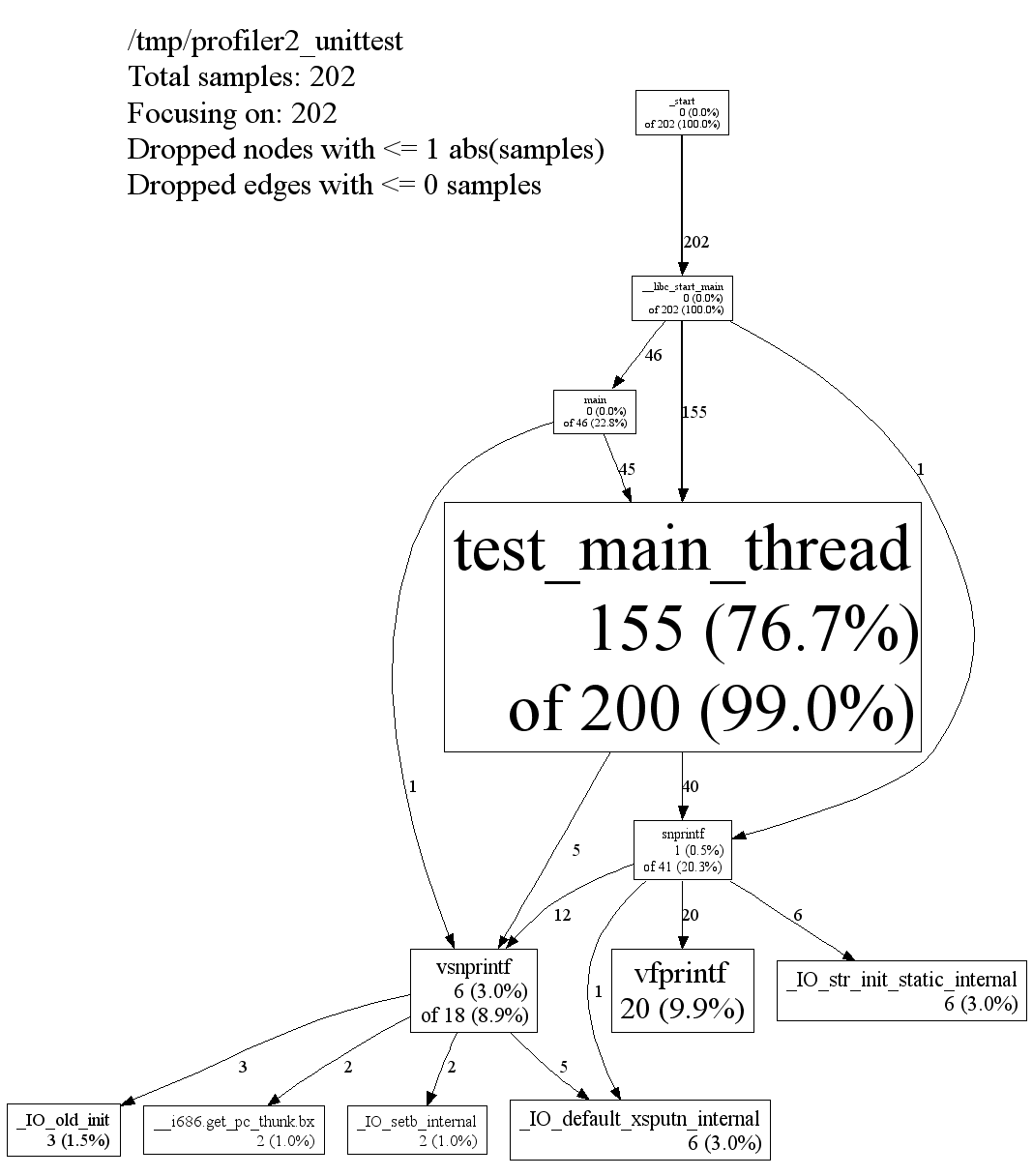
Memory profiling#
To run memory profiling on Ray core components, use jemalloc.
Ray supports environment variables that override LD_PRELOAD on core components.
You can find the component name from ray_constants.py. For example, if you’d like to profile gcs_server,
search PROCESS_TYPE_GCS_SERVER in ray_constants.py. You can see the value is gcs_server.
Users are supposed to provide 4 env vars for memory profiling.
RAY_JEMALLOC_LIB_PATH: The path to the jemalloc shared librarylibjemalloc.soRAY_JEMALLOC_CONF: The MALLOC_CONF configuration for jemalloc, using comma-separated values. Read jemalloc docs for more details.RAY_JEMALLOC_PROFILE: Comma separated Ray components to run Jemalloc.so. e.g., (“raylet,gcs_server”). Note that the components should match the process type inray_constants.py. (It means “RAYLET,GCS_SERVER” won’t work).RAY_LD_PRELOAD_ON_WORKERS: Default value is0, which means Ray doesn’t preload Jemalloc for workers if a library is incompatible with Jemalloc. Set to1to instruct Ray to preload Jemalloc for a worker using values configured byRAY_JEMALLOC_LIB_PATHandRAY_JEMALLOC_PROFILE.
# Install jemalloc
wget https://github.com/jemalloc/jemalloc/releases/download/5.2.1/jemalloc-5.2.1.tar.bz2
tar -xf jemalloc-5.2.1.tar.bz2
cd jemalloc-5.2.1
export JEMALLOC_DIR=$PWD
./configure --enable-prof --enable-prof-libunwind
make
sudo make install
# Verify jeprof is installed.
which jeprof
# Start a Ray head node with jemalloc enabled.
# (1) `prof_prefix` defines the path to the output profile files and the prefix of their file names.
# (2) This example only profiles the GCS server component.
RAY_JEMALLOC_CONF=prof:true,lg_prof_interval:33,lg_prof_sample:17,prof_final:true,prof_leak:true,prof_prefix:$PATH_TO_OUTPUT_DIR/jeprof.out \
RAY_JEMALLOC_LIB_PATH=$JEMALLOC_DIR/lib/libjemalloc.so \
RAY_JEMALLOC_PROFILE=gcs_server \
ray start --head
# Check the output files. You should see files with the format of "jeprof.<pid>.0.f.heap".
# Example: jeprof.out.1904189.0.f.heap
ls $PATH_TO_OUTPUT_DIR/
# If you don't see any output files, try stopping the Ray cluster to force it to flush the
# profile data since `prof_final:true` is set.
ray stop
# Use jeprof to view the profile data. The first argument is the binary of GCS server.
# Note that you can also use `--pdf` or `--svg` to generate different formats of the profile data.
jeprof --text $YOUR_RAY_SRC_DIR/python/ray/core/src/ray/gcs/gcs_server $PATH_TO_OUTPUT_DIR/jeprof.out.1904189.0.f.heap
# [Example output]
Using local file ../ray/core/src/ray/gcs/gcs_server.
Using local file jeprof.out.1904189.0.f.heap.
addr2line: DWARF error: section .debug_info is larger than its filesize! (0x93f189 vs 0x530e70)
Total: 1.0 MB
0.3 25.9% 25.9% 0.3 25.9% absl::lts_20230802::container_internal::InitializeSlots
0.1 12.9% 38.7% 0.1 12.9% google::protobuf::DescriptorPool::Tables::CreateFlatAlloc
0.1 12.4% 51.1% 0.1 12.4% ::do_tcp_client_global_init
0.1 12.3% 63.4% 0.1 12.3% grpc_core::Server::Start
0.1 12.2% 75.6% 0.1 12.2% std::__cxx11::basic_string::_M_assign
0.1 12.2% 87.8% 0.1 12.2% std::__cxx11::basic_string::_M_mutate
0.1 12.2% 100.0% 0.1 12.2% std::__cxx11::basic_string::reserve
0.0 0.0% 100.0% 0.8 75.4% EventTracker::RecordExecution
...
Running microbenchmarks#
To run a set of single-node Ray microbenchmarks, use:
ray microbenchmark
You can find the microbenchmark results for Ray releases in the GitHub release logs.
References#
The pprof documentation.
The gperftools, including libprofiler, tcmalloc, and other useful tools.